Shipments Management – Logistics, Dispatch & Tracking in Transport Management Software | iShiply.com
Shipments
The Shipments page is the nerve center of your logistics operation, letting you track, manage, and control every delivery in your transport management system. Dispatch, monitor, and complete jobs with precision using iShiply.com’s advanced shipping, tracking, and logistics management features for couriers, fleets, and freight businesses.
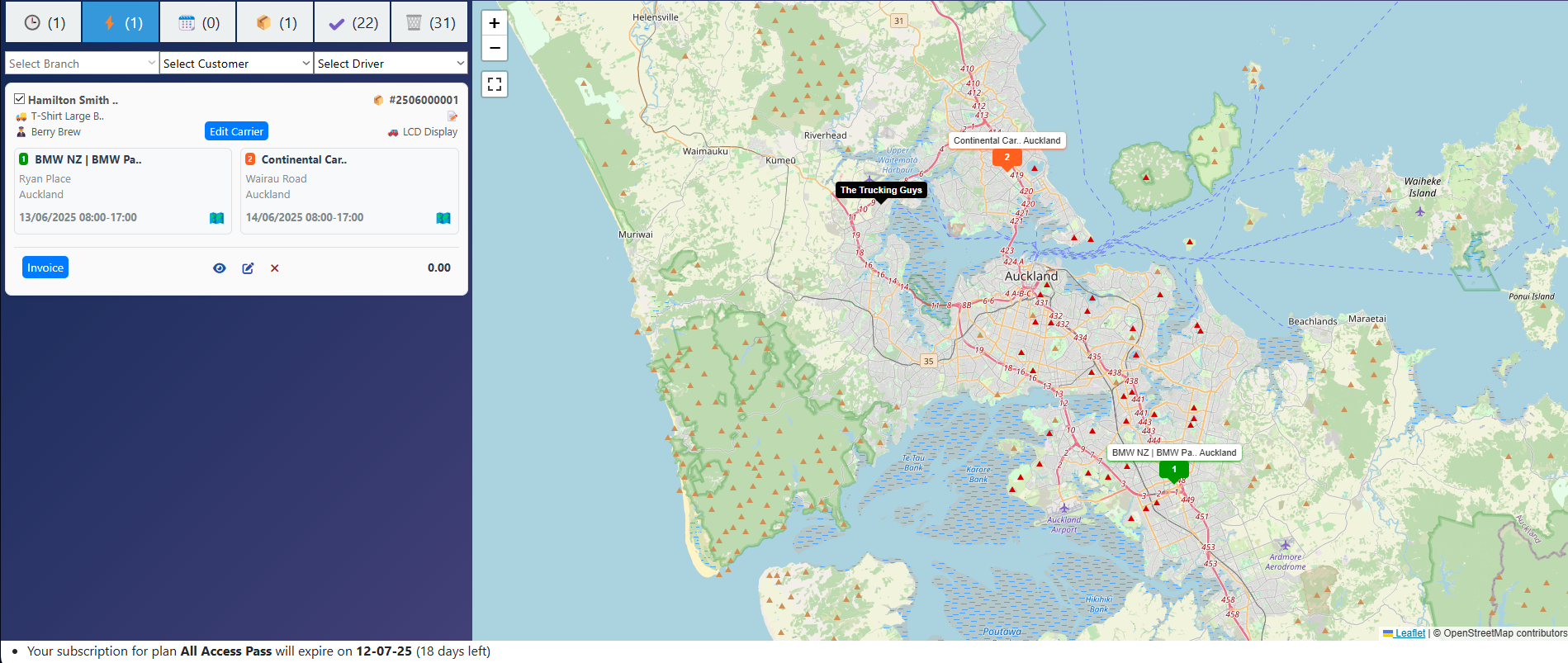
Top Tabs Explained:
- Pending: Shipments waiting to be dispatched.
These jobs have not been assigned yet. Review, edit, or assign to a driver from here. - Active: Shipments assigned and in progress.
Once assigned, jobs move here. Track, communicate, or monitor live status. - Future: All shipments for a future date.
Plan ahead; these jobs remain until their scheduled day, then move to Pending/Active. - Delivered: Delivered shipments, not finalized.
A holding zone—waiting for paperwork, proof of delivery, or order number before finalizing. - Complete: 100% finished jobs.
Everything done. This is your archive of completed shipments. - Deleted: All deleted shipments.
Deleted jobs are never lost—review or restore them here.
Filters & Controls
- Select Branch: Filter shipments by your branch or depot. Useful for multi-location operations—focus only on jobs relevant to your team.
- Select Customer: Instantly see all jobs for a specific client. Crucial for account managers or when customers call for an update.
- Select Driver: See which shipments are assigned to each driver. Quickly check workloads, reassign jobs, or balance routes.
- Search/Quick Filter: Find jobs with keywords, addresses, references, or customer names. Fast for busy days with lots of shipments.
Shipment Cards & Fields
- Tickbox (next to Customer Name):
Use the checkbox to show this shipment's route and details on the map. Tick multiple shipments to see them all at once—perfect for dispatchers planning several jobs together or comparing routes. Unticking hides that shipment from the map. - Shipment Header: Customer, job reference, and product/summary—your snapshot of the shipment.
- Assigned Carrier/Driver: Shows responsibility and lets you click Edit Carrier for quick changes.
- Shipment Items: Each item or delivery is a card—shows customer, address, time window, and icons for job type or status.
- Icons:
- Map Icon: Click to center the map on this address or delivery point.
- Truck/Vehicle Icon: Vehicle or job type requirement.
- Status Color/Number: Instantly see sequence or status.
- Actions:
- Invoice: Generate/view invoice.
- View (eye): See full shipment details.
- Edit (pencil): Edit details fast.
- Delete (X): Remove from workflow (goes to Deleted, not lost).
- Product/Item Name: What’s being shipped.
- Notes/Instructions: Special needs or internal alerts.
- Time Window: Scheduled pickup/delivery times.
- Customer Contact: Who to call if issues arise.
- Total: Shows sum of charges, weights, or other metrics if enabled.
Interactive Map
- Live Shipments: Shipments you tick are shown with colored markers—see all routes and locations at a glance.
- Route Visualization: Instantly compare or optimize for multiple jobs.
- Zoom & Pan: Standard controls—zoom in, out, or move map for details.
- Real-time: If GPS/tracking is on, map refreshes with latest status/location.
Shipment Workflow
- Create/import a shipment – appears in Pending.
- Assign to driver/agent – moves to Active, visible on map for tracking.
- Future jobs stay in Future until their scheduled day.
- Delivery done? Driver marks as delivered, shipment moves to Delivered (hold here for paperwork, etc).
- When finalized – move to Complete.
- Delete? Job shows in Deleted for audit and possible restore.
Pro Tips & Best Practices
- Use all filters together for laser-focused management—no more scrolling through endless jobs.
- Tick multiple shipments to plan routes and compare jobs visually on the map in real time.
- Keep Pending and Delivered tabs clean—move jobs forward as soon as possible for a fast, efficient workflow.
- Leverage bulk actions to assign, dispatch, or invoice several jobs at once.
- Remember: Nothing is lost—history is preserved for compliance, audit, and peace of mind in your logistics management system.
Frequently Asked Questions
- Can I restore a deleted shipment?
Yes, go to the Deleted tab, find your shipment, and restore it with a click. - Why is a shipment stuck in Delivered?
Delivered shipments need paperwork, proof of delivery, or an order number before you can mark them Complete. - How do I assign a shipment to a different driver?
Click Edit Carrier on the shipment card and select a new driver from the list. - Can I bulk assign or invoice shipments?
Yes, use bulk action tools at the top of the page to work with multiple shipments at once. - Will old shipments ever disappear?
No, the system preserves your shipment history for compliance and audit purposes in your transport management software.