Manage Company Settings – Business Profile, Location, and Defaults for Transport Management Software | iShiply.com
Settings
Your Company Settings page is the control center for your transport business identity, logistics contact information, and core operational details in iShiply.com’s transport management software system. Here you can configure every field, option, and button for maximum efficiency and professionalism in shipping management.
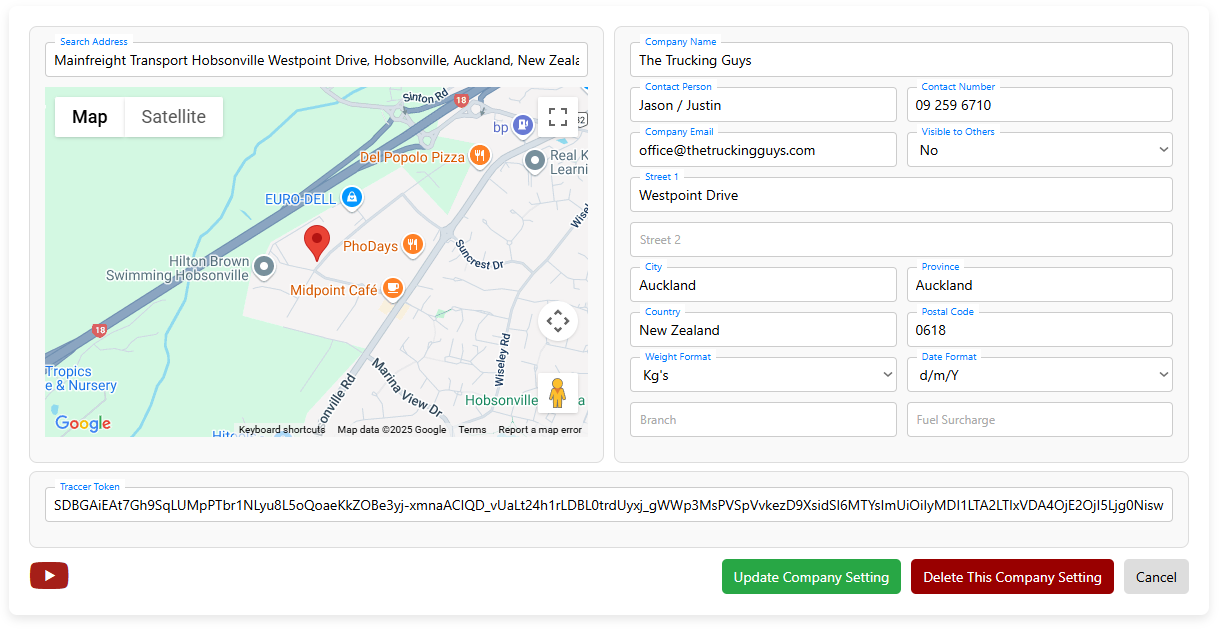
Shipment Workflow: Company Settings
- Go to Settings from your dashboard menu.
- Use the Search Address bar to enter your company’s main location and confirm it on the map.
- Fill in your Main Company Information (name, contact details, visibility, etc.).
- Complete the Address Details (street, city, postal code, branch, etc.).
- Set your Operational Defaults (weight format, date format, fuel surcharge).
- Review your Tracer Token for integrations if needed.
- Click Update Company Setting to save, or Cancel to exit without saving.
1. Search Address & Map
Search Address: Begin typing your company’s primary address. Our address search works exactly like Google Maps—just start typing as you would in Google Maps, and suggestions will instantly appear!
Map: Visually confirm your address on the map. This ensures accurate location data for routing, address validation, and logistics.
How our Google address search makes setup easier:
- Google-style address lookup: Our search bar uses the same technology and logic as Google Maps. Just enter your address as you would on maps—street, building, suburb, or business name—and choose from the suggested matches.
- Automatic form filling: When you select an address, the system will auto-fill all relevant form fields—street, city, province, postal code, and country—saving you time and preventing mistakes.
- Accurate location for all features: The address you select is used for mapping, navigation, and distance calculations throughout the transport platform.
How your office address is used:
- Shipment distance calculations always use your Office Address as the starting and ending point when using Google Maps. This means every trip is calculated as a round trip from your office to the delivery point and back.
- Why? This ensures your per-kilometer charges always reflect the total kilometers driven, including the return journey—so you’re accurately compensated for every km your vehicles travel in your transport management system.
- Tip: Keep your office address up to date! Any change will immediately affect your shipment pricing and distance calculations.
2. Main Company Information
- Company Name: Your official trading name as it will appear on invoices, quotes, and communications.
- Contact Person: The main contact(s) for your company. Separate names with a slash if there are multiple (e.g., Jason / Justin).
- Contact Number: The best phone number for partners and customers to reach you.
- Company Email: Your main business email. Used for notifications, invoices, and account recovery.
- Visible to Others: Choose “Yes” to let other users see your company details in directory listings. Choose “No” to keep your company private.
3. Address Details
- Street 1 & Street 2: Enter your company’s street address. Street 2 is for apartment, suite, or building info (if needed).
- City, Province, Country: Specify your company’s city, province/state, and country for accurate records and compliance.
- Postal Code: Your local postal or ZIP code.
- Branch: (Optional) Indicate a specific branch if your company operates from multiple locations or depots.
4. Operational Defaults
- Weight Format: Select your preferred weight unit (e.g., Kg's, Lbs). This will standardize all weight displays and calculations across the transport software platform.
- Date Format: Choose how dates appear throughout your dashboard and in documentation (e.g., d/m/Y for 23/06/2025).
- Fuel Surcharge: (If enabled) Enter your default fuel surcharge rate for automated invoice calculation. Leave blank if not used.
5. Tracer Token
Tracer Token: A secure, unique identifier used for system integrations such as live tracking, API access, or third-party add-ons. Only share this with trusted partners or for advanced integrations in your logistics management solution.
6. Action Buttons
- Update Company Setting: Save and apply your changes instantly.
- Delete This Company Setting: Permanently remove your company profile from the system. Warning: This cannot be undone.
- Cancel: Discard any changes and exit the settings page safely.
Pro Tips & Best Practices
- Use the Google-powered search to save time and avoid address mistakes—the system fills in your forms for you!
- Keep your contact details and address up to date for smooth communication and compliance with logistics regulations.
- Set your operational defaults early so all your shipments, invoices, and reports use the correct units and formats in your transport management system.
- If you ever need help, our support team is just a click away!
Frequently Asked Questions
- Who can access and update the Company Settings?
Only users with administrative privileges or company owners can view and change these settings. - What happens if I change my office address?
All future shipment calculations and pricing will use the new address immediately in your transport management platform. - Can I hide my company from public directories?
Yes, set Visible to Others to "No" to keep your company private. - What is the Tracer Token used for?
It's a secure code for integrations, tracking, and API access—only share it with trusted partners in the transport and logistics industry. - How do I recover my account if I lose access?
Contact support or your platform administrator to restore access to your company profile.